Have you been sent a MemoQ .mqxliff file to translate, but you work with Trados Studio instead? Don’t worry, we can help you work with the .mqxliff file in Trados.
Start by setting up Trados Studio to recognise that a .mqxliff is a type of .xliff file:
1. Click File>Options>File Types>XLIFF
2. In the File dialog wildcard expression field, type a semicolon after the last file type and then add *mqxliff
3. Click OK
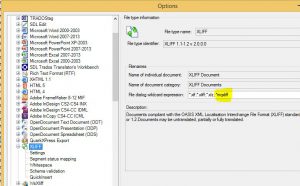
Now, you can open .mqxliff files in Trados
1. In Projects view, click Open Document/Translate Single Document…
2. Select the file/s and click Open
3. A menu will appear automatically with the source and target languages, and the opportunity to add or create a TM. Please follow the on-screen instructions
4. The file should automatically open for translation. If not, double click on the project in Projects view, right click on the file and select Open For Translation. Translate the file and, when finished, make sure all segments have been confirmed and are marked as Translated
5. Stay in Editor view and click File>Save Target As…
6. Make sure extension is .mqxliff, and then click Save (this will overwrite the original file)
7. You have .mqxliff files to deliver to your Project Manager
15 May 2017 10:57
