Translation memories are one of the most useful software resources for translators. These databases where previous translations are stored can make the process of translating a lot faster and they are also key in keeping language and tone consistent across projects. However, with time and use, it is quite easy for TMs to be polluted with old translation choices, inexact alignments, duplicates, etc. To prevent that from happening, it is good practice to do translation memory maintenance now and then.
We’re going to explore some of the most common problems and ways of solving them.
Duplicates
Duplicates are translation units (TUs) that have the same source but different targets. That means that Trados will suggest different translations for the same source – there are cases in when which target is better depends on the context, but, generally, we don’t want duplicates in the TM.
Solution 1:
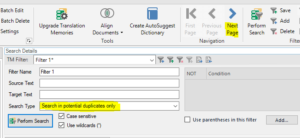
- Go to the Translation Memories view and open your TM.
- Select Search in potential duplicates only on the Search Type dropdown menu (in order to see this option, Search Details Panel needs to be enabled in your View).
- Click Perform Search.
- Trados will display the duplicates in the Translation Memories’ side-by-side editor window, one page per set of duplicates. Use the Next Page and the Previous page buttons on the Home tab > Navigation group to move through the pages.
- You can delete or edit the duplicate translation units.
- Don’t forget to Commit Changes to implement the updates!
Pros: reliable
Cons: very time-consuming if the TM is big; it has to be done by a linguist with a good knowledge of the subject matter
Solution 2:
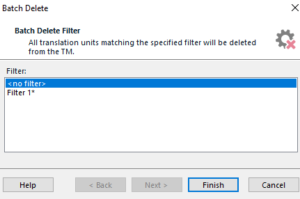
- Go to the Translation Memories view and open your TM.
- Export TM to TMX file format and save in your computer.
- Back in the Translation Memories view, click on Batch Delete, and then Finish, without filters (this deletes everything in the TM).
- Import the .tmx file you exported.
- Select Keep most recent translation units (Add new translation units would just add everything in the .tmx back to your TM).
- Click Finish. Trados has now imported all the most recent TUs for each set of duplicates and ignored the older ones.
Pros: speedy, doesn’t require knowledge of the languages of the TM
Cons: “good duplicates” might be lost in the process (they will still be stored in the .tmx).
Short TUs
Usually, single-word TUs are not helpful because their meaning is totally dependent on the context – they might even be misleading. Also, if a word is a term, it is better practice to have it in a termbase than in a TM.
Solution:
- Click on Add Filter. Type a name for the filter in the Filter Name box.
- Click on Add Condition on the bottom right of the Search Details Panel.
- Define filter: select Source segment length on the Field dropdown menu and Smaller than or equal to in the Operator menu. Then type the number of characters. For example, 10.
- Click on OK; you will see that the condition has been added on the Search Details list.
- Click on Perform Search, and the TUs with that number of characters will appear on the Translation Memories’ side-by-side editor window.
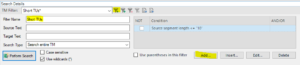
Old unused TUs
If a TU was created several years ago and it has never been used, it is probably not reliable!
Solution:
- Click on Add Filter. Type a name for the filter in the Filter Name box.
- Click on Add Condition on the bottom right of the Search Details Panel.
- Define filter: select Last modified on on the Field dropdown menu and Smaller than or equal to in the Operator menu. Then type a date, for example the date of 5 years ago.
- Click on OK; you will see that the condition has been added on the Search Details list.
- Add another condition: Usage count, Equal to, type “0”. Click OK.
- Click on Perform Search, and the TUs that were last modified 5 years or more ago and that have never been used will appear on the Translation Memories’ side-by-side editor window.
Other tricks
You can download a file type definition for TMX from SDL’s AppStore. That would enable you to export a TM into .tmx and then opening it in Trados as if it were a file for translation.
That is a faster way of editing it and you can benefit from features such as the Verify check and the Find function that supports regular expressions – you can enable wildcards on the Translation Memories view, but there are only two of them: the asterisk * (substitutes an unspecified number of characters) and the question mark ? (substitutes a single character).
SDL Apps
There are many apps available on the SDL AppStore that can make working with TMs easier. Here are some of them:
- SDLTM Repair: when a TM is not working properly for some reason, you can run it through this app might help, as it can re-index it and fix some corruption issues.
-
SDL TMBackup: this application allows you to keep your Translation Memories and Termbases backed-up on a regular basis.
- Record Source TU: this plugin allows you to record the name of the file you were translating on the Translation Unit in your Translation Memory.
- TuToTm: it’s a plugin that enables you to send a translation unit to one or several TMs without having to create a new project document.
We hope that this blog on translation memory maintenance has been useful! If you have any other translation memory maintenance tricks (on any CAT tool), or if you have any questions, don’t hesitate to get in touch!
11 May 2020 11:21
